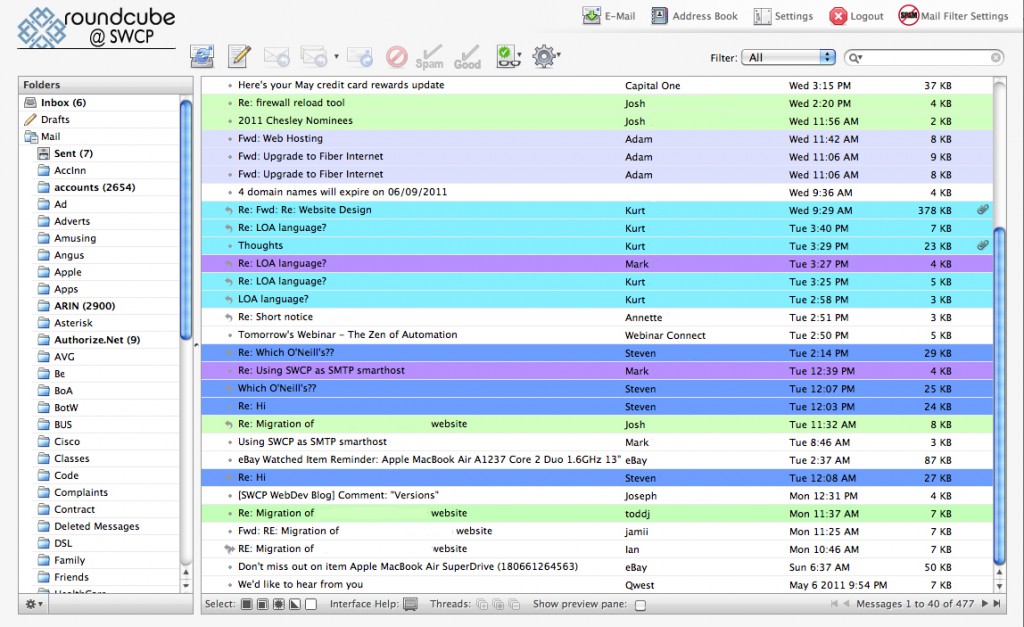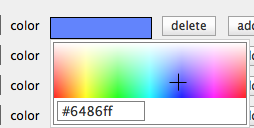Roundcube is a webmail client that is a favorite of the SWCP staff. It has a number of features that aren’t obvious on casual use. Two of these features that save me an enormous amount of time are selective filtering and color coding messages. In this post I’ll discuss color coding. I’ll show you selective filtering in a later post.
Color Coding Messages
There are always some people whose messages you need to see and act on before any others. They might be family members or important clients, but missing an email from them is BAD. I use the highlighting feature of Roundcube to be sure I don’t miss these. Below is a example of what my INBOX looks like:
The green items are from folks in our Networks Operations Group, light blue is from Tech Support staff, aqua is the DSL department, purple from our company head, and bright blue from customers I’m currently working with. This makes it really quick to figure out what I need to look at.
How to set up Color Coding
First select “Settings” from the upper righthand tool bar. Once in settings select the “Message Highlights”.
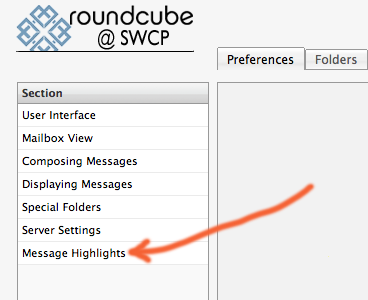 Initially you’ll just see an empty gray box with an Add Row and a Save button at the bottom. Once you’ve saved some items you’ll see each of them listed.
Initially you’ll just see an empty gray box with an Add Row and a Save button at the bottom. Once you’ve saved some items you’ll see each of them listed.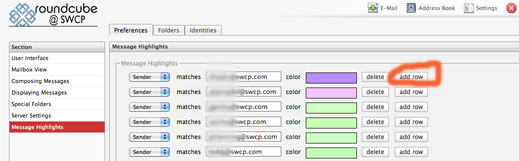 You can choose to match on Sender, Recipient, Subject or Copied to. In the text box next to ‘matches’ type an email address or subject to match.
You can choose to match on Sender, Recipient, Subject or Copied to. In the text box next to ‘matches’ type an email address or subject to match.
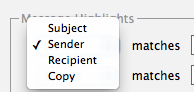 Now click in the color box and you’ll get a color picker to chose how you’d like the color coding to appear.
Now click in the color box and you’ll get a color picker to chose how you’d like the color coding to appear.
Once selected just press the Save button any message matching this filter will appear with the color you’ve selected.